Mainframe
Move to wxpyNautilus directory and run "wxNautilus.py"::
$ py -3 wxpyNautilus.py
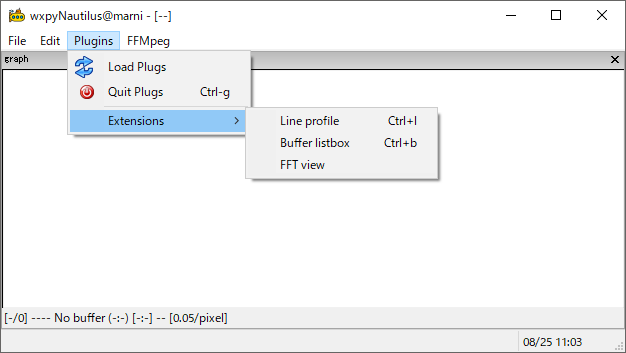
Basic operation
You can load plugins, image, and media files with DnD.
This shows the demonstration of plugin "demo/template.py" <https://github.com/komoto48g/mwxlib/blob/main/demo/template.py>_
The graphic window is made with matplotlib and some keys associated with the matplotlib interface are defined as follows:
Global bindings::
[C-Ldrag] Pan move.
[C-Rdrag] Pan zoom.
[C-+/-] Zoom up/down (center-orientred).
[C-wheelup/wheeldown] Zoom up/down (mouse-orientred).
[M-a] fit-to-canvas.
[C-a] update-axis to home position.
[home] ditto
X/Y-axis bindings::
[Ldrag] Drag the axis.
[C-Ldrag] Zoom the axis.
[C-S-Ldrag] Zoom-edge.
Selector mode bindings::
Pressing [Lbutton] sets selection to a point.
Pressing [S-Lbutton] sets selection to plural points (draw a polygon).
[Ldrag] Draw a line or moves the edge or the lines.
[S-Ldrag] Draw a line at an angle of 0, 45, or 90 degrees.
[delete] Delete the selection.
[escape] ditto.
Loupe mode bindings::
Pressing [z] transits to zoom-mode.
[Ldrag] Zoom in.
[Rdrag] Zoom out.
Marker mode bindings::
Pressing [c] converts selector to markers.
[n] move-to-next-marker.
[p] move-to-previoius-marker.
[Ldrag] Move the selected marker.
[delete] Delete the selected marker.
[escape] Exit marker-mode.
Region mode bindings::
Pressing [r] converts selector to a region.
[Ldrag] Move the selected region.
[M-Ldrag] Draw square region.
[r-Ldrag] Draw rectangle region.
[S-Ldrag] Draw rectangle region at an angle of 0, 45, or 90 degrees.
[delete] Delete the region.
[escape] Exit region-mode.
Tip
The startup configuration is described in "siteinit.py"
where plugins and key bindings are defined in init_mainframe(self) function.
Please change self.Editor that is called when editing the plugin.
Basic access to plugins
Right-click on the plugin's panel and select the menu Dive into ... to open the plugin's shell.
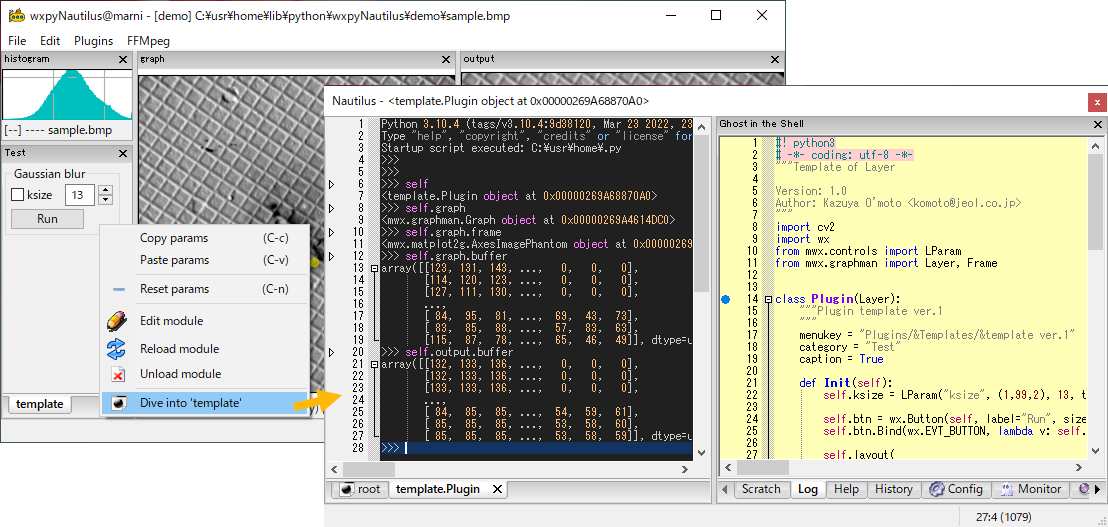
From the shell, you can access objects:
>>> self
# A plugins object.
>>> self.parent
# A parent (mainframe) object.
>>> self.graph
# A reference of parent graph view (left view pane).
>>> self.output
# A reference of parent output view (right view pane).
>>> self.graph.frame
# Currently selected graph frame proxy of <matplotlib.image.AxesImage>.
>>> self.graph.buffer
# Currently selected graph frame.buffer array.